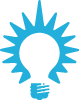 INSPIRATION
INSPIRATION
Well designed: Sample images provide design ideas and can be colored individually.
General navigation
Clicking on a button opens further navigation fields. You can close them by clicking on the button again. If you are in the workspace with your mouse, the layer with the button descriptions is also closed.
The help first describes all buttons on the left side, then the buttons on the right side.
 Back
Back
With the back arrow, you can always go back one page until you get back to the home page.
 Filter
Filter
With the filter function you can display the sample images in different categories. To design an image, click on it.
 Objects
Objects
Here you can view all the components that you can design.
The following functions are available for you:
 With the "Minus" button you can decolorize the active component.
With the "Minus" button you can decolorize the active component.
 Rotate a texture clockwise in 90° degree increments.
Rotate a texture clockwise in 90° degree increments.
 Display the color/texture name.
Display the color/texture name.
 Comparison
Comparison
Activate this function to compare two designs with each other. First, place two possible colors/structures in the areas to be compared. By moving the slider in the image, variant A or B become visible.

Activate variant A and design the image. Then activate variant B and also design the image

If you now move the slider to the left or right, the corresponding drafts become visible.

You can exit the comparison mode by clicking on the right, upper X-button.
 Design
Design
To color a component, click on the "drop" icon. The collection mode opens with the last active collection and you can select the desired color / structure.
Saving or publishing a design is possible using the "Share" icon on the right side.
 Search
Search
You can search for color names across collections. Clicking on the search result colors the active component.
 Share
Share
Via the "Share" button you have the possibility to publish your design:
 SPECTRUM ID
SPECTRUM ID
For each object, an individual 6-digit code, the SPECTRUM ID, is stored. With this ID, the object can be called up again and again. To do this, click on the "Copy link" button. The SPECTRUM ID with the corresponding link will be copied to your clipboard. Now you can paste this link with "Ctrl + V" e.g. into an e-mail and send it.
If you are logged in to the cloud, appears an extra field. Here you can enter an email address to send the link to this email address.
With the SPECTRUM_ID, the saved image can also be opened in other Caparol applications, e.g. in the SPECTRUM_mobile APP.
 Save to Cloud
Save to Cloud
This area is only accessible to you, so you must first log in to the cloud. If you already have a Caparol account, use these access data. Your designs are stored in the cloud, you can access them at any time. In addition, the designs can be opened and further edited with the SPECTRUM - full version.
 Create PDF
Create PDF
With this function you create a PDF of your design. In addition to the design, the individual components are displayed with the color tones/materials used as well as the associated SPECTRUM ID. You can print the PDF document or save it to your hard drive.
 SPECTRUM TV
SPECTRUM TV
With "SPECTRUM TV" you can share your design live with other people.
- With the button "Open link", a browser window is opened in parallel.
- With the button "Send a link", you can invite by e-mail a person to watch you design live.
- Deactivate this function when you are finished with the transfer.
 Pinterest
PinterestPublish your design via Pinterest. You must have a Pinterest account.
 Twitter
TwitterPublish your design via Twitter. You must have a Twitter account.
 Facebook
FacebookPublish your design via Facebook. You must have a Facebook account.
 Color and texture information
Color and texture information
Here you can call up further information on a color or texture. For example, the product properties or the lightness value.